|
|
 |
Simon the Pi Man
To Infinity (probably) and beyond
(A beginners Resource for the Raspberry Pi computer using the Debian distro)
|
|
If you are looking for info on the Raspberry Pi computer
stay on this site
however
If you are looking for a good cafe in
Rye in
East Sussex try
"Simon the Pie man" near the church.
|
|
| | Beginners Unix Guides->7 Find my Network Settings |
|
How2 find my network settings from my PC
One of a set of simple easy to use guides for beginners to set up a Raspberry Pi computer.
This page shows you how to extract the details of your network from your PC, so
you can setup network access to your Raspberry Pi.
1. Firstly you need to run a command prompt on your PC
So in windows XP press [Start] [Programs] [Accessories] [Cmd]
In windows 7/vista press [Start] [All Programs] [Accessories] [Cmd]
You will see the following open on your PC.
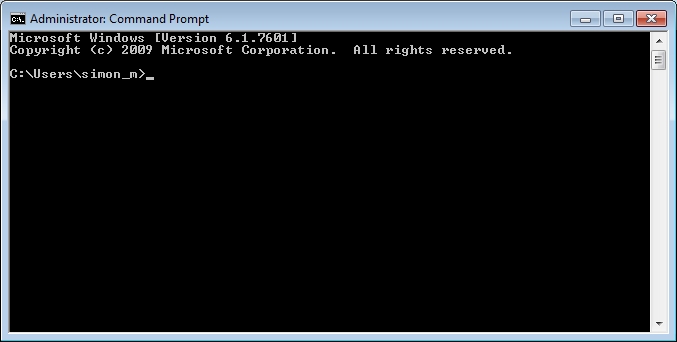
2. Now we need to run the ipconfig command in the command window so
ipconfig /all|more
As you page down by pressing the [space bar] you will see
something similar to the following displayed in your command window.
------------------------------------------------------
Wireless LAN adapter Wireless Network Connection:
Connection-specific DNS Suffix . :
Description . . . . . . . . . . . : Atheros AR9285 Wireless Network Adapter
Physical Address. . . . . . . . . : 00-25-D3-F1-64-2C
DHCP Enabled. . . . . . . . . . . : Yes
Autoconfiguration Enabled . . . . : Yes
Link-local IPv6 Address . . . . . : fe80::8c32:2e58:7bd:c413%10(Preferred)
IPv4 Address. . . . . . . . . . . : 192.168.1.2(Preferred)
Subnet Mask . . . . . . . . . . : 255.255.255.0
Lease Obtained. . . . . . . . . . : 20 June 2012 06:40:03
Lease Expires . . . . . . . . . . : 20 June 2012 12:40:02
Default Gateway . . . . . . . . : 192.168.1.1
DHCP Server . . . . . . . . . . . : 192.168.1.1
DHCPv6 IAID . . . . . . . . . . . : 234890707
DHCPv6 Client DUID. . . . . . . . : 00-01-00-01-12-BE-4B-FD-00-25-D3-F1-64-2C
DNS Servers . . . . . . . . . . . : 192.168.1.1
NetBIOS over Tcpip. . . . . . . . : Enabled
------------------------------------------------------
As you can see from my screen I am using a wireless connection to my router.
The important items we need for setting up a Raspberry Pi with a fixed IP address are
the Default Gateway which is the router to access the internet, and it has an
IP(Internet Protocol) address of 192.168.1.1.
As you can see it is also a DHCP server so the majority of local addresses will
be allocated by the same router from here.
It also acts as a DNS server for internet name serving and translates names such
as www.google.com to an IP address(209.85.143.104) for the machines to use for
connectivity.
As my I.P. address is 192.168.1.2 and uses DHCP then the use of addresses greater
than 192.168.1.200 is unlikely to clash with the DHCP server, so i will start my
Raspberry Pi's from this point.
My network is 192.168.1.0 as the home local network is usually the 1st 3 digits
of the IP address plus a 0, but this is dependant on the Subnet Mask, usually
irrelevent for most home users.
So to conclude - My Raspberry Pi needs the following items for it to be setup within
my LAN as a static IP address
------------------------------------------------------
address 192.168.1.200
# The first 3 digits of the gateway plus a
Unique number per machine up to 254,
# I prefer to start at 200 as it gives me 54 potential Pi addresses
netmask 255.255.255.0
# Highlighted in step 2 Subnet Mask
network 192.168.1.0
# The first 3 digits of the gateway plus a 0
broadcast 192.168.1.255
# The first 3 digits of the gateway plus a 255
gateway 192.168.1.1
# Highlighted in step 2 Default Gateway
------------------------------------------------------
NOTE:- Further details of your ADSL router are specific to the router so you will need to
look at the documentation for the router if you want more details, and will also
need this to enable a DMZ for your Pi to run from.
|
|
|
© simonthepiman.com 2012->2026
email: simon@villagenet.co.uk
|
|  | The
Raspberry Pi Foundation is a UK registered charity which exists to promote the
study of computer science and related topics, especially at school level, and to put
the fun back into learning computing.
Please Note:- any mention of the Raspberry Pi computer on these pages refers to the
Raspberry Pi Foundation's product, who also have trademark rights to the term 'Raspberry Pi'.
|
|